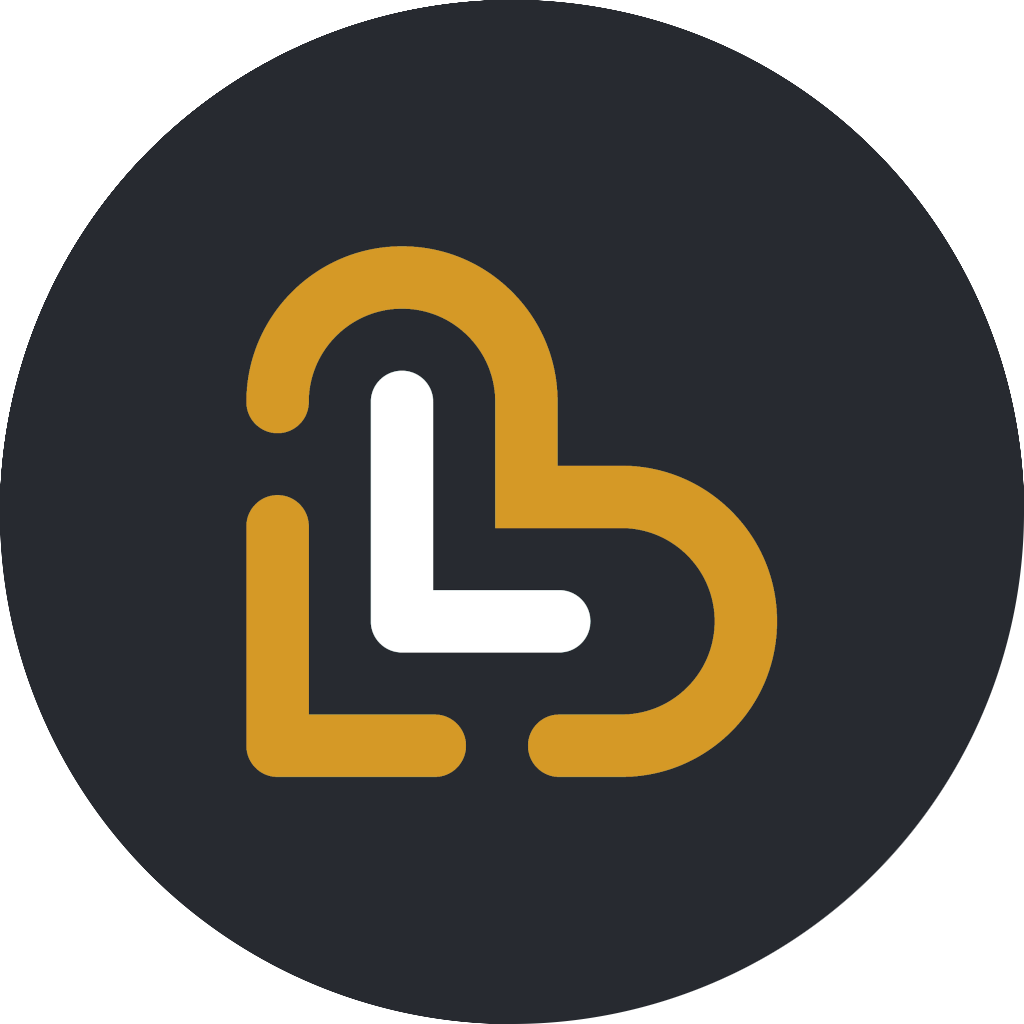How to set up the printer bridge on a 32-bit Windows machine, or other non-Windows machine
In this article you will learn how to install and run the Loving Loyalty Printer Bridge through the command line
Samuel Riad
Last Update 8 个月前
In the following example, we assume that you are using a Windows 32-bit PC, but the instructions are the same for all operating systems and architectures
First, download the printer bridge application files from here, and unzip the contents into a suitable folder. For instance: C:\llprinterbridge

Next, download the latest version of the Java Runtime Environment (JRE) from here, and install it according to the instructions provided.
Once the JRE is installed, open a command prompt, and navigate to the location where you unzipped the application files.

The type the command "java -jar LLPrinterBridge.jar" then press Enter

After a few moments, the printer bridge app is started.

Do not close the app while you are using the Loving Loyalty app, otherwise you will not be able to print receipts.