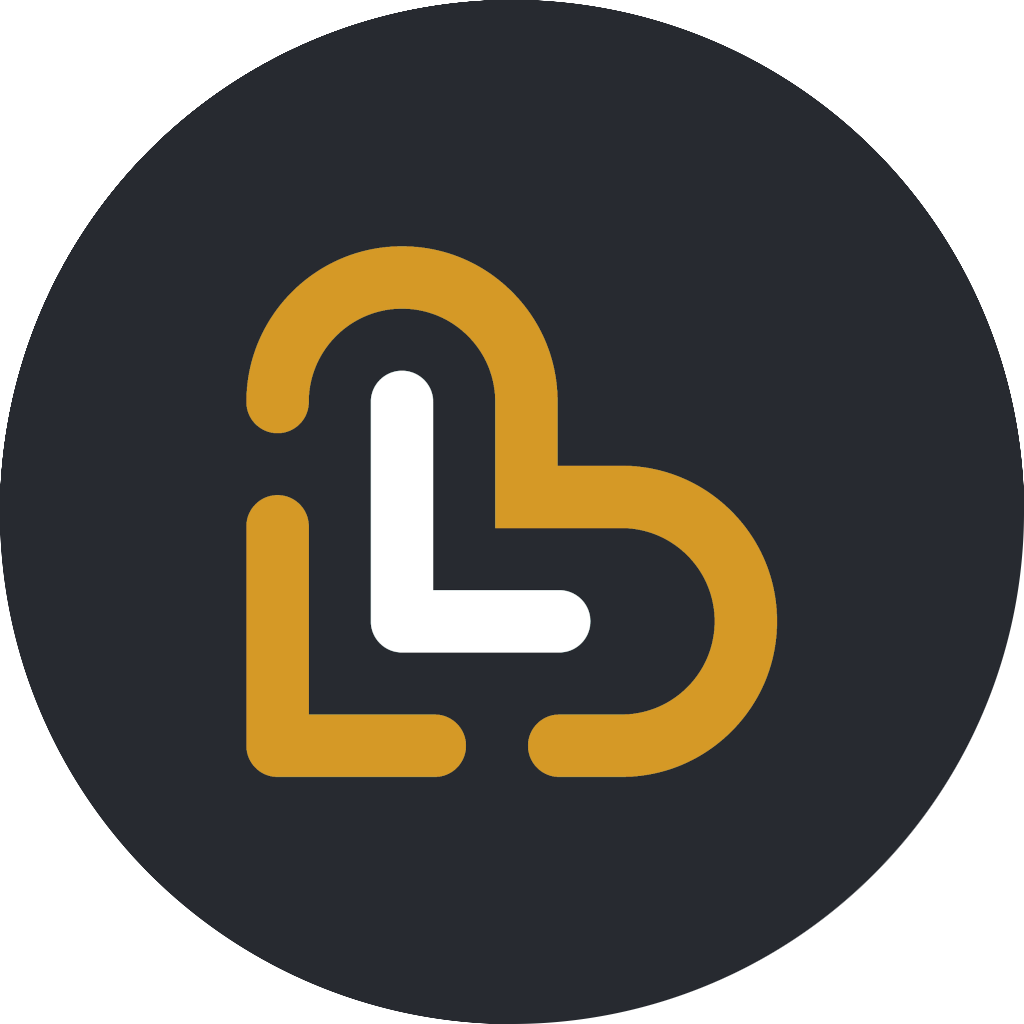Configure your Landi C20 Pro
In this article, you will learn how to set up the Landi C20 Pro device with Loving Loyalty
Samuel Riad
Last Update a month ago
Before following these steps, please ensure that the device is linked to
Loving Loyalty's Landi partner account, with ID 801448. For more details, please refer to the Landi Connect User Guide, pages 23-26.
Using the Bluestar VAS email during staging saves login data on the device. This can cause customers to access each other’s Softpay and Loving Loyalty accounts, and may result in payments going to the wrong account.
Please ensure that the correct time zone is activated on all devices. To ensure that the correct time zone is set on the device, go to Settings → Date & Time → Time Zone. First, turn off "Set time zone automatically." Then click on the time zone below and select Denmark as the region . Once the correct time zone is selected, turn "Set time zone automatically" back on, and also enable "Set time automatically."
Please ensure that unattended access is enabled in the remote access app so we can use Landi Connect to control the device remotely. This functionality is currently only available on the Landi C20 Pro GMS dual-screen model.
By default, the Loving Loyalty and Google Chrome apps are installed automatically on the device once it is linked to Loving Loyalty's Landi Connect account. However, if these two apps are not installed automatically, you may install them manually from the Landi Connect Store.


Select Built-in as the printer type, and tap Continue

Select Landi C20 Pro, then tap Continue

Select All receipts as the printer category, then tap Continue

Select the type of cash drawer connected to the Landi device, if applicable, then tap Continue

Enter an appropriate name for the receipt printer, then tap Continue

The receipt printer has now been created in the system and activated for the current user

Please follow the instructions in the article below to correctly pair a Landi M20 with Landi C20 Pro: https://lovingloyalty.tawk.help/article/configure-your-external-android-payment-terminal