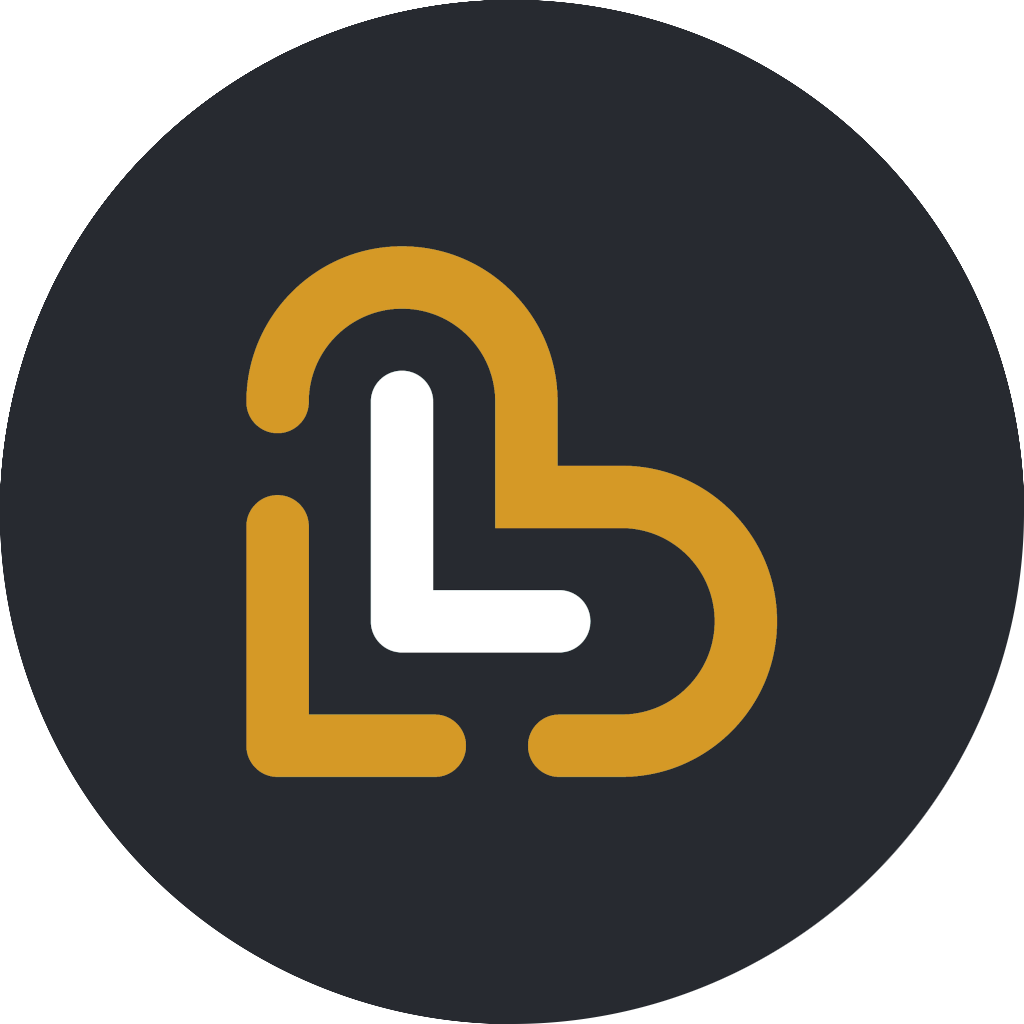Configure your external Android payment terminal
Follow these instructions to set up an external Android payment terminal, e.g. Landi M20 or Sunmi V2s
Samuel Riad
Last Update 7 months ago
These instructions are the same, regardless of which payment terminal device you use - there are no device-specific steps to be taken
Before you start, you must ensure that the Android System WebView app is installed on the payment terminal and updated to the latest available version (as of September 19th 2024, this is version 128).
Install the Loving Loyalty app from your device's native App Store or the Google Play Store.
Note: To download apps from the Google Play Store, you must either login to the Play Store with your existing Google account or create a new Google account.
Next, install the appropriate payment app (see VAS notes) again from the device's native App Store or the Google Play Store. Loving Loyalty is compatible with:
Once the Loving Loyalty app and payment app are installed, you are ready to connect the payment terminal to the system.
From your large-screen cashier device (e.g. a tablet, laptop or other device), open the Loving Loyalty app, and log in as the shop's cashier.
Tap on the main menu and select Payment terminals.



Select the payment provider, either Softpay, Viva Wallet or Tidypay, and tap Continue.

Select No, installed on another device and tap Continue.

If the payment terminal device has a built-in printer (e.g. Sunmi V2s or Landi M20), select Yes, built-in receipt printer otherwise, select No. Then tap Continue.

Enter a name for the payment terminal, then tap Continue.

After a few moments, the payment terminal is registered in the system and you can now connect it to the cashier device by scanning a QR code from the payment terminal. Tap Continue to reveal the QR code.

On the payment terminal, open the Loving Loyalty app. After the app has opened, tap the back button to reveal the main page.


The device camera will now open. Point the device over the QR code displayed on the cashier device to scan it. Upon scanning the QR code, the payment terminal will be configured and ready to use.