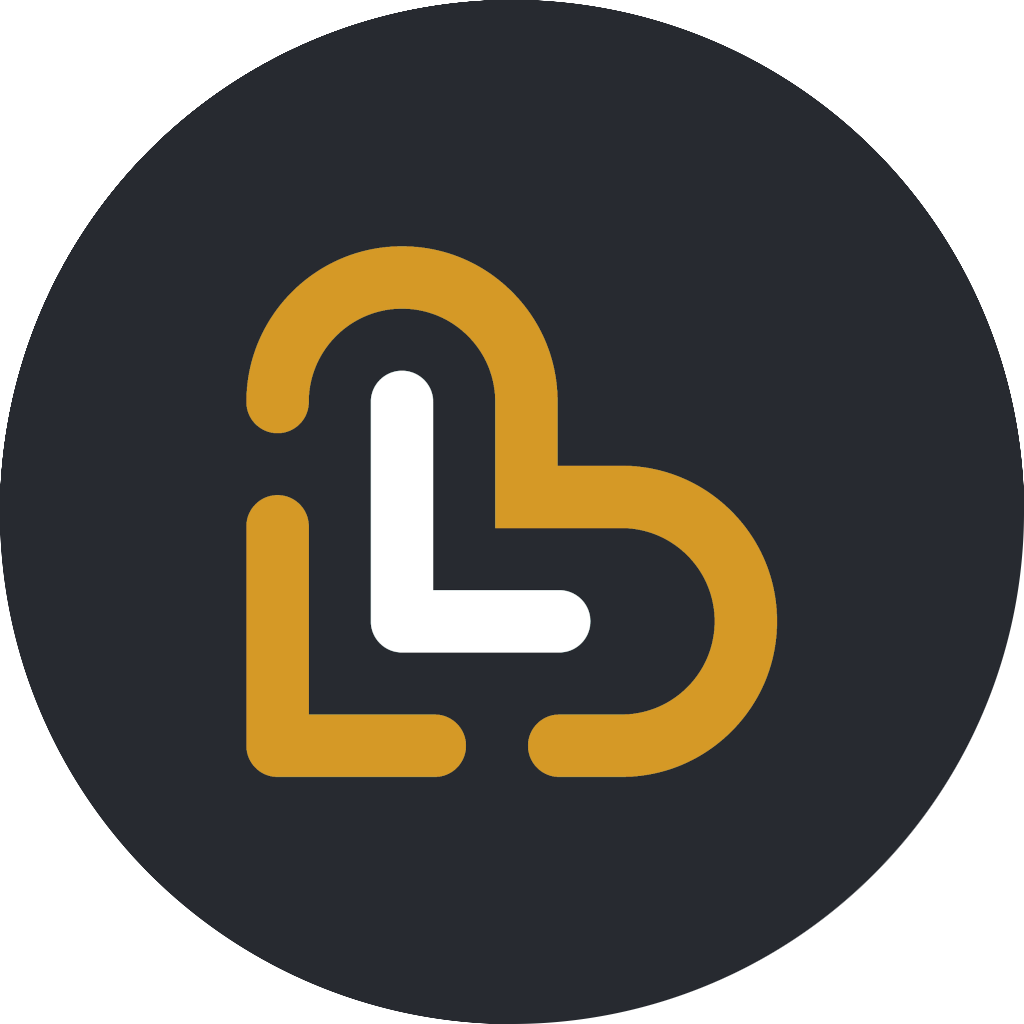Add and edit a menu section
Richale Cabauatan
Last Update vor 2 Jahren
A menu section contains a group of items categorized as you prefer. You can create multiple menu sections as you need for your shop.
Add a menu section
To add a new menu section in your shop, follow these steps:
- On the home screen, select Menu.
- Select the Menu sections tab. The pane on the left-hand side of the screen displays the + Add new menu section button. It also lists the existing menu sections in your shop.
- On the left-hand side pane, select + Add new menu section.
- On the Add new menu section popup box, tap the fields and enter their required information.
- Title: Enter the title or name of the menu section.
- Description: Enter a brief description of the menu section.
- Select Save. By default, new sections that you create are placed at the bottom of the menu sections list. You can change its order on the list by tapping and dragging it up or down to your preferred place
Edit a menu section
To edit the name and the description of a menu section, follow these steps:
- On the home screen, select Menu.
- On the menu screen, select the Menu sections tab. The pane of the left-hand side of the screen displays a list of all the menu sections you currently have in your shop.
- From the list of menu sections, select the section you want to edit. The menu section and the menu items it contains are displayed on the right-hand side section of the screen.
- Select the pencil icon beside the name of the menu section.
- On the Edit menu section popup box, tap the fields to edit their entries.
- Title: Edit the title or name of the menu section.
- Description: Edit the description of the menu section.
- Select Save. Your changes will reflect real-time on the app.